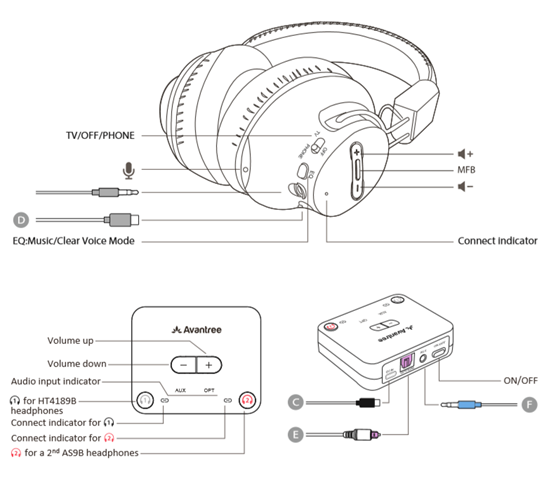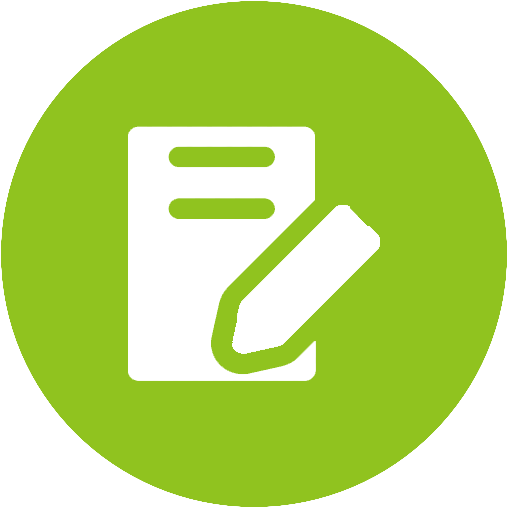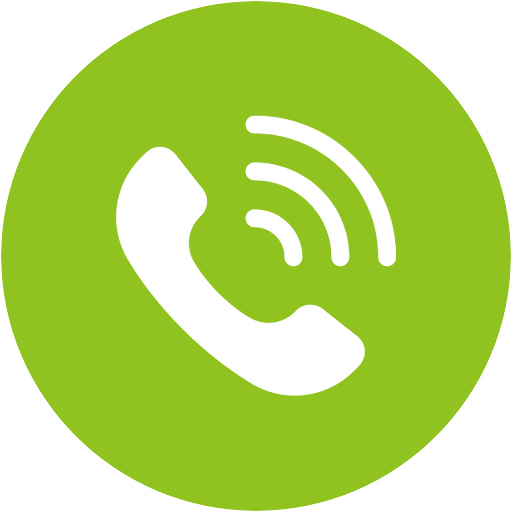HT4189B Product Support








HT4189B Product Support
Wireless TV Headphones, Work with Phone, Low Latency, Voice Clear
- HT4189B
- Reviews
- Specs
- Support
- Accessories
- Ask a Question
- $59.99 $79.99 Buy Now




Top Questions
- How to Add a 2nd Pair of Headphones
You can add a second pair of HT4189B headphones to the HT4189B transmitter. Other headphones will NOT work. In total you can connect up to 2 pairs of HT4189B headphones to the transmitter. Here’s how:
Step 1: Get the HT4189B Transmitter into pairing mode.
Turn on HT4189B Transmitter. Set it into PAIRING MODE by pressing and holding the ”2” button until the LED starts quickly flashing Blue and Red.
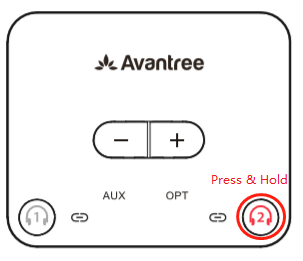
Step 2: Get the Headphones into Pairing Mode.
Slide the power switch on the headphones to "TV", then press and hold the MFB until the LED indicator starts flashing Blue and Red.
Step 3: Give them a few seconds to connect.
Once connected, the LED indicator on the headset and transmitter will turn solid Blue.
Was this article helpfulStill need help? Please email us at support@avantree.com
Back to Top - Can I have audio through my TV's Speakers AND Wireless Headphones at the Same Time?
Hearing audio through the TV speaker AND the headphones at the same time
If you'd like to get sound on both your TV speakers AND headphones at the same time, it DEPENDS on whether the TV is able to support getting sound out to two sources simultaneously. It is NOT related to the transmitter. The transmitter receieves the sound from your TV's output and streams it over to your Bluetooth headphones or speakers.
However, if you connect the transmitter to your TV via OPTICAL port and you can see the following options under the SOUND OUTPUT settings on your TV...
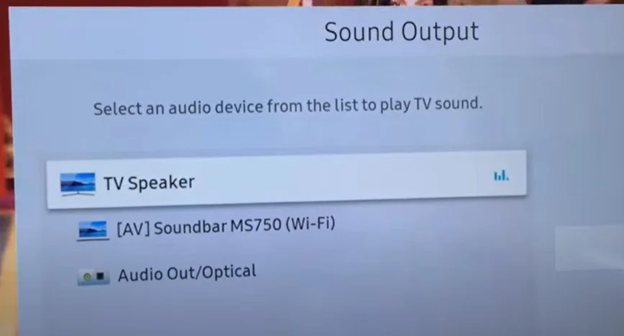
You can actually get sound simultaneously! Follow these steps:
- Go to SOUND OUTPUT and change this to OPTICAL / EXTERNAL SPEAKER
- Once there's sound going out into the headphones, go back to SOUND OUTPUT and change this back to TV SPEAKER
If your TV doesn't support simultaneous output to both the TV speakers and headphones, here are some alternative methods you can consider:
For Audio Transmitter Users:
Solution 1: Connect the Transmitter to a TV box / AV Receiver instead
If you have a TV box (DirecTV, Xfinity, Bluray Player, etc.), you should be able to find audio output ports on the back of them. Try to connect the Avantree transmitter directly here instead of the TV. This method essentially allows you to "go around" the TV's built-in speakers.
Con: will not work on streaming apps if you have a Smart TV or streaming device

For all users:
Solution 2: For users with TV Sondbar / AV Receiver
2.1 Use Transmitters with Passthrough Function
If you have a Soundbar or Stereo Receiver, check your transmitter to see if it supports passthrough. If not, you can return your current product and consider purchasing one of these: Orbit, Oasis Plus, Opera, Medley 6018, HT5009, HT5006, Duet, or Quartet.
Our industry leading "Passthrough" function allows you to put the transmitter/base between a TV and an external speaker and have audio come out from both devices AT THE SAME TIME.
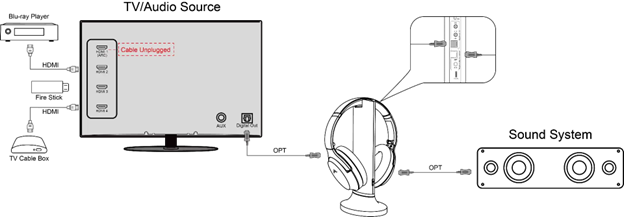
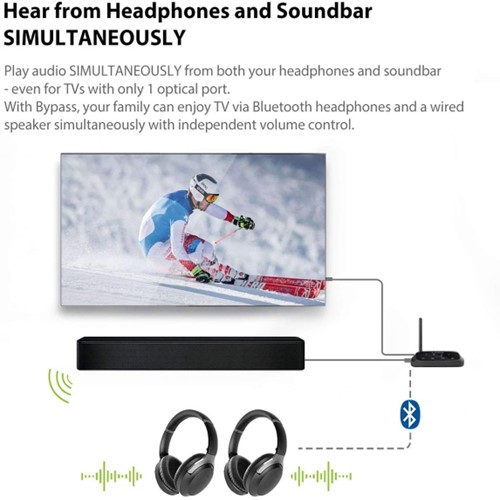
2.2 Use Audio splitter/extractor
- For AUX Output - Use an audio splitter (e.g. Avantree TR302) to share the TV's audio between an EXTERNAL SPEAKER and the Transmitter. The splitter in this example is a 3.5mm audio splitter


- For Optical AUDIO OUT - Use an optical splitter (e.g. J-Tech splitter) to share the TV's audio between an EXTERNAL SPEAKER and the Transmitter. The splitter in this example is an optical audio splitter.

- For HDMI ARC OUT - Use an HDMI Audio Extractor (e.g. HAX05) to share the TV's audio between an EXTERNAL SPEAKER and the Transmitter. The splitter in this example is an ARC supported HDMI audio extractor.
 Was this article helpful
Was this article helpfulStill need help? Please email us at support@avantree.com
Back to Top - Avantree TV Headphones Troubleshooting for no sound / not working.
Avantree Wireless Transmitter / TV Headphone Set is not working for you, no sound? Troubleshooting Tips:
· Headphone and Transmitter Base should be well Connected
1. Avantree headphone should say "Welcome to Avantree. Connected." and shows Solid Blue light.
2. Transmitter should show Solid Light indicating ‘Connected’?
3. How to connect to Apple Airpods Max, Pro, Bose, Beats, Jabra, Plantronics, Sennheiser, Sony...
· Proper Audio Signal should be sent to the Transmitter (95% issues are here)
o Is your transmitter signal detecting LED SOLID (Signal coming through OK) or Flashing (No Valid Signal)?
o Check Your TV setting again (Samsung TV, LG TV, Sony TV, Vizio TV…)
o For AUX / RCA connections
• Use your headphone with a wire to listen. If no sound, then no signal coming from that port
• Transmitter base is set to AUX
o For Optical connection,
• Transmitter base is set to OPT
• Make sure your TV HDMI ARC port is not connected
• Unplug and Plug the optical cable from transmitter
• Start your Netflix / Amazon Prime Program first before change to PCM
• Contact your TV manufactory and ask “How to change the TV setting so i can get audio signal out of my port?”
· More complicated set up? Check How to use with Sound Bar & AV Receiver Set up Guide here
- Using a Samsung Smart TV? Check this FAQ
For further assistance, please contact us via support@avantree.com
If you contact us via email, please try to provide the following images for quick diagnosis:
1. Photo of the transmitter box and headphone, both turned on with their LED lights (Solid Blue?)
2. Photo of TV Audio output ports & TV HDMI ports
3. Photo of TV Screen with Sound Settings page - with Digital Optical Out selected (if you use optical cable)
4. Photo of TV Screen with HDMI in & Out Audio Format both set to PCM
5. If you also have AV Receiver and Soundbar connected, please draw a simple diagram how you connect them and the audio signal flow. (Note: The following diagram is just for your reference, you can draw it by hand.)
We will get back to you within 1 working day.
Was this article helpfulStill need help? Please email us at support@avantree.com
Back to Top
All Questions
- Set Up Procedure
- Part 1. Connect the HT4189B to your TV / Audio Source
Step 1. Confirm the audio source's compatibility.
The TV/audio source should have audio output ports that match any of the three following supported types.
- Digital Optical / SPDIF / TOSLINK port
- 3.5mm / AUX / Headphone port
- Red/White Audio Out port

Please check your TV or other audio source and make sure that there is at least one of these ports.
Note: RCA port must be labeled "Audio OUT" to be valid.Step 2. Connect the transmitter to a Power Source.
Use the provided charging cable to connect the transmitter to a wall charger with 5V, 500mA-2A specifications or a TV USB port. A TV USB port is recommended because it allows your transmitter to turn on / off automatically with your TV.
Note: Most people do have spare USB power plug at home so that is not included in the box. However, if you do need a power plug, we can send you a US / EU / UK type free of charge. Simply drop an email to support@avantree.com.
Step 3. Connect the HT4189 to the TV / Audio Source via Audio Cable
Option 1. Digital Optical (a.k.a SPDIF or TOSLINK) Connection - (Recommended!)
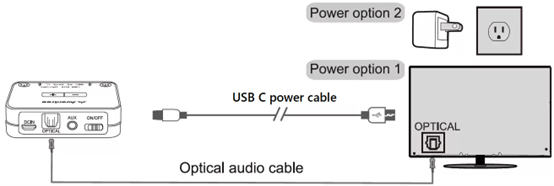
Option 2. 3.5mm AUX (a.k.a. HEADPHONES Jack)
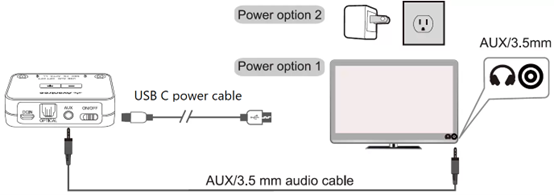
Option 3. Red / White RCA Audio OUT
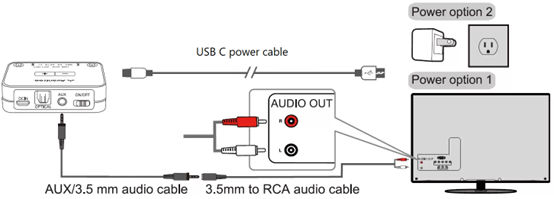 Was this article helpful
Was this article helpfulStill need help? Please email us at support@avantree.com
Back to Top - Part 2. Connect the Headphones and Transmitter
Step 1. Power the Transmitter ON.
Flip the Power Switch on the Transmitter to ON.
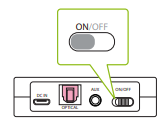
Step 2. Power the Headphones ON.
Flip the TV/OFF/PHONE switch on the Headphones to TV mode. The Indicator will light up, flashing BLUE. Wait for a few seconds, they should automatically connect with the transmitter.
Once connected, the headphones and transmitter will show SOLID BLUE. You'll also hear "CONNECTED" through the Headphones.
If this is not the case, please turn both devices off and turn them back on again and wait for 5-10 seconds.
Was this article helpfulStill need help? Please email us at support@avantree.com
Back to Top - Part 3. Adjust TV Audio Settings (Samsung, LG, Sony, VIZIO, Panasonic...)
By now, your transmitter should be connected to your TV / Audio source (Part 1).
Your headphones and transmitter are paired and connected (Part 2).
This Step 3 is to make sure the compatible audio signal is received by the transmitter.
If you are using RCA or AUX connection, you need to adjust TV Sound OUT to 'Headset' or "External speaker".
Image 1- 3.5mm AUX jack

Image 2- TV RCA audio out(Red/White ports labeled "AUDIO OUT ")

Image 3- TV sound out settings with "Headset" or "External speaker" selected
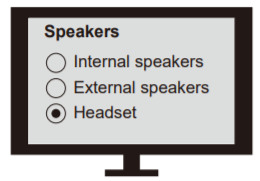
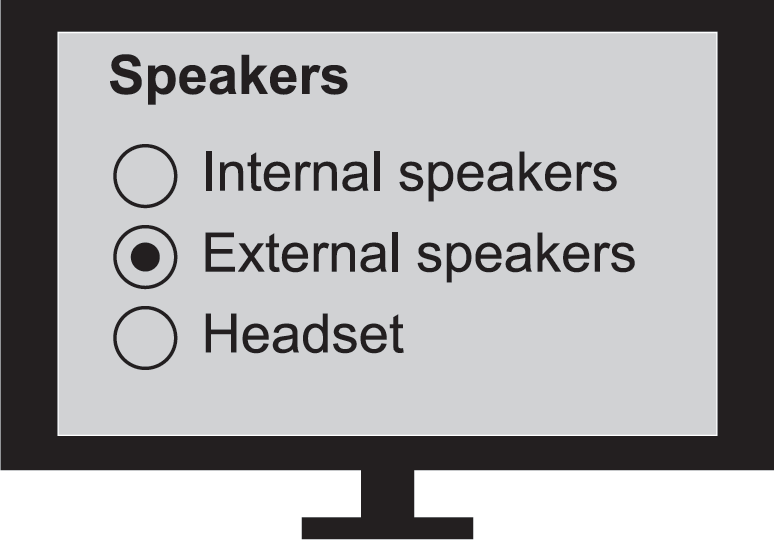
If you are using an Optical or HDMI ARC connetion, you need to:
1. Set TV Sound OUT to "Optical / Digital Audio Out/HDMI ARC."
2. Set Audio Input & Output format to PCM/Stereo (except for Avantree Orbit).
Image 4- TV digital audio out port

Image 5- TV sound settings - optical out
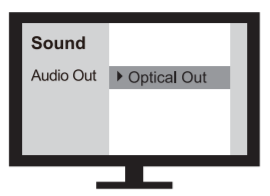
Image 6- TV sound settings - HDMI ARC Out
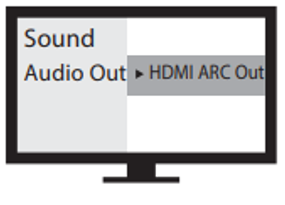
Image 7- Set TV audio format to PCM

Please click into your TV brand below and follow the instruction Step-by-step.
* If your TV brand is not listed below, you can do the following
1. check TV manual or google its manual online and find its Audio output port options
2. email support@avantree.com with the picture of your TV back panel ports so we can help.
Note 3.1 If you are using smart TV's HDMI ARC port, and your Sound output option HDMI ARC / Optical is ONE option, then your optical output will not work with HDMI ARC plugged in.
Fix - use other HDMI port, not the HDMI ARC.
Note 3.2 If your TV is very OLD and you use Roku, Fire Stick etc. for Netflix, Amazon Prime movies, TV optical port might not be compatible with latest movie audio format and hence no sound for those. (very rare)
Other General Troubleshooting Tips if No Sound after the following set up
RCA / AUX - Plug in a wired headphone to test the sound output. If you cannot hear any sound, then either you are using the wrong port or TV Sound out set wrong.
Optical
1) OPT is lit up SOLID?
2) Optical port & optical cable has red light inside?
If the problem persists after all the troubleshooting above, please fill the Toubleshooting Form for No sound/Not working for us to identify the issue faster and solve the problem as soon as we can-
https://avantree.com/troubleshooting-verification/transmitter-tv-headphone-set-no-sound-form
Was this article helpfulStill need help? Please email us at support@avantree.com
Back to Top
- Part 1. Connect the HT4189B to your TV / Audio Source
- Basic & Advanced Functions
- What's in the Box?
- Headphones
- Transmitter
- Optical audio cable
- AUX 3.5mm audio cable
- AUX 3.5mm to RCA adapter
- Power cable for transmitter (BLACK)
- Power cable for headphones (GREY)
Was this article helpfulStill need help? Please email us at support@avantree.com
Back to Top - HT4189B Overview - Buttons & Indicators
- HT4189B-Power & Charging related
Transmitter
- NO built-in battery
- Use the provided USB cable to power up
- Suggested power source specification: 5V /0.5-2A
- Send us an email at support@avantree.com if you need a free wall-plug adapter.
Wireless Headphones
- Charging method - Insert the provided USB C cable.
- Battery – 550mA built-in rechargeable Lithium polymer battery
- Battery Charge Time – 3H
- Battery Life – 20H (NOTE: estimated for continuous playback at 60% volume level)
Indicators
Charging - LED on the headset turns RED.
Fully charged - LED on the headset turns off.
Was this article helpfulStill need help? Please email us at support@avantree.com
Back to Top - How to Add a 2nd Pair of Headphones
You can add a second pair of HT4189B headphones to the HT4189B transmitter. Other headphones will NOT work. In total you can connect up to 2 pairs of HT4189B headphones to the transmitter. Here’s how:
Step 1: Get the HT4189B Transmitter into pairing mode.
Turn on HT4189B Transmitter. Set it into PAIRING MODE by pressing and holding the ”2” button until the LED starts quickly flashing Blue and Red.
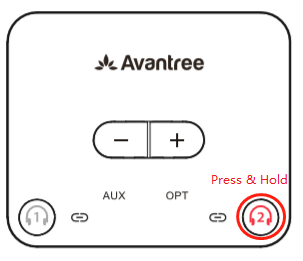
Step 2: Get the Headphones into Pairing Mode.
Slide the power switch on the headphones to "TV", then press and hold the MFB until the LED indicator starts flashing Blue and Red.
Step 3: Give them a few seconds to connect.
Once connected, the LED indicator on the headset and transmitter will turn solid Blue.
Was this article helpfulStill need help? Please email us at support@avantree.com
Back to Top - How to Use the Headphones Independently with Another Device
Although this is an RF 2.4G TV set, when you switch the TV/OFF/PHONE switch on the headphones to "PHONE", they swap to Bluetooth mode, allowing you to pair them with your phone, tablet, or computer.
Step 1. TURN OFF the TV & Other Close-by Bluetooth Devices to avoid interference.
Bluetooth devices usually automatically reconnect to their last connected device. Please make sure that other Bluetooth devices are turned off to avoid interference.
Step 2. Enter the “Avantree AS9 B” Headphones into BLUETOOTH PAIRING MODE.
Switch the TV/OFF/PHONE switch from OFF to "PHONE"
Press & hold middle Multi-Function Button (the middle button, between the + and - buttons) until the LED flashes red and blue. The headphones will emit a "Pairing" voice prompt.
Step 3. Enable Bluetooth on your mobile device, then search & select "Avantree AS9 B" headphones to initiate pairing/connecting.
Once connected, the headphones LED light will turn SOLID BLUE. It’ll announce "Connected"
Reconnecting:
For subsequent uses, simply switch the TV/OFF/PHONE button to "PHONE", then select "Avantree AS9 B" in your mobile device's Bluetooth settings, and the headphones will reconnect.
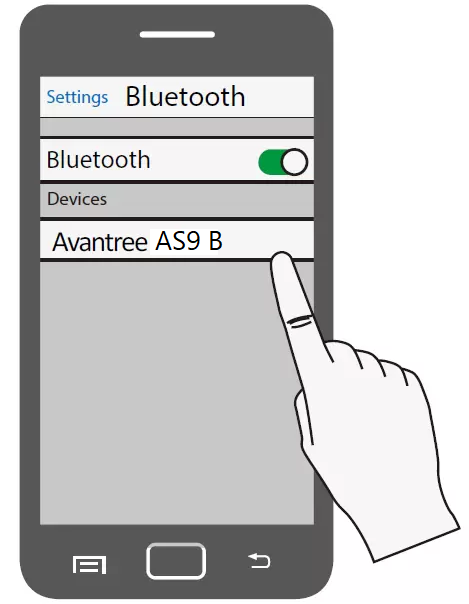 Was this article helpful
Was this article helpfulStill need help? Please email us at support@avantree.com
Back to Top - How to Adjust Volume
If you connected the Transmitter to your TV via either 3.5mm AUX or RCA, you should be able to adjust volume using your TV remote.
On the other hand, if you're using a Digital Optical (SPDIF/TOSLINK) connection, your TV remote control cannot adjust the digital audio output level and makes no impact on the volume.
In this case, please use either the volume buttons on the Transmitter or the volume control on the headphones to adjust the volume.
Note: Clicking or holding the volume button will adjust the volume.
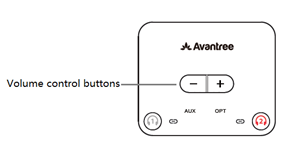
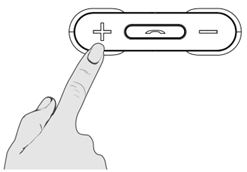 Was this article helpful
Was this article helpfulStill need help? Please email us at support@avantree.com
Back to Top - How to use Avantree Wireless TV Headphones with SOUND BAR at the same time?
Many people use external soundbar with their TV for a better audio experience. When a soundbar is involved, we suggest one of the following models for wireless audio streaming:
Output to Soundbar (Wire Connection) & Bluetooth Headphones (Wireless Connection)
Simultaneously
One at a Time
TV Headphone Set
NA
Bluetooth Transmitter
For those soundbar connected with TV via optical cable, the recommended connection is:
TV optical out <- Optical cable 1 -> Avantree Transmitter from TV OPT in (black port) / To Speaker OPT out (gray port) <- Optical cable 2 -> Soundbar OPT IN, here is the Reference Connection Diagram:
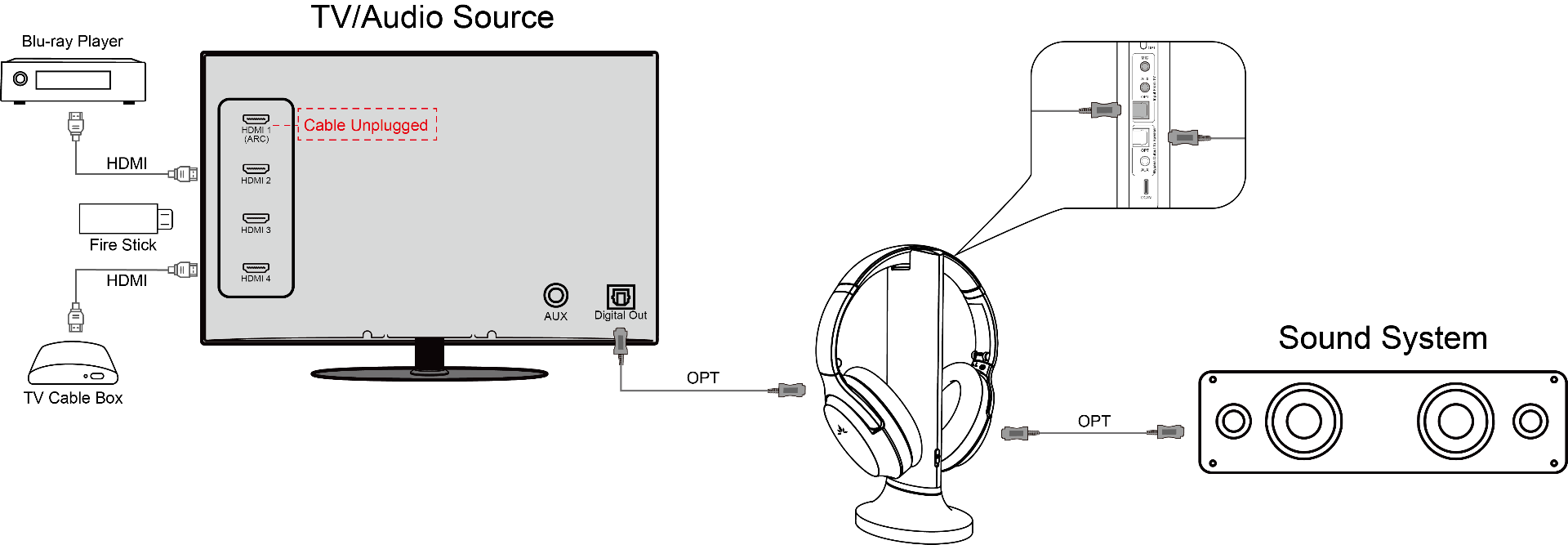
NOTE: 1. When you use this connection, make sure NO HDMI cable plugged in your soundbar. Only connect the soundbar via optical cable.
2. Make sure to change your soundbar audio setting to "OPT" instead of "HDMI" or "Bluetooth" or other options.
For those soundbar connected with TV via HDMI ARC port, there are a few possible solutions:
Option 1. Use optical connection instead of HDMI, as above
Option 2. Use an eARC supported HDMI Audio Extractor(e.g. HAX05) for Avantree transmitter
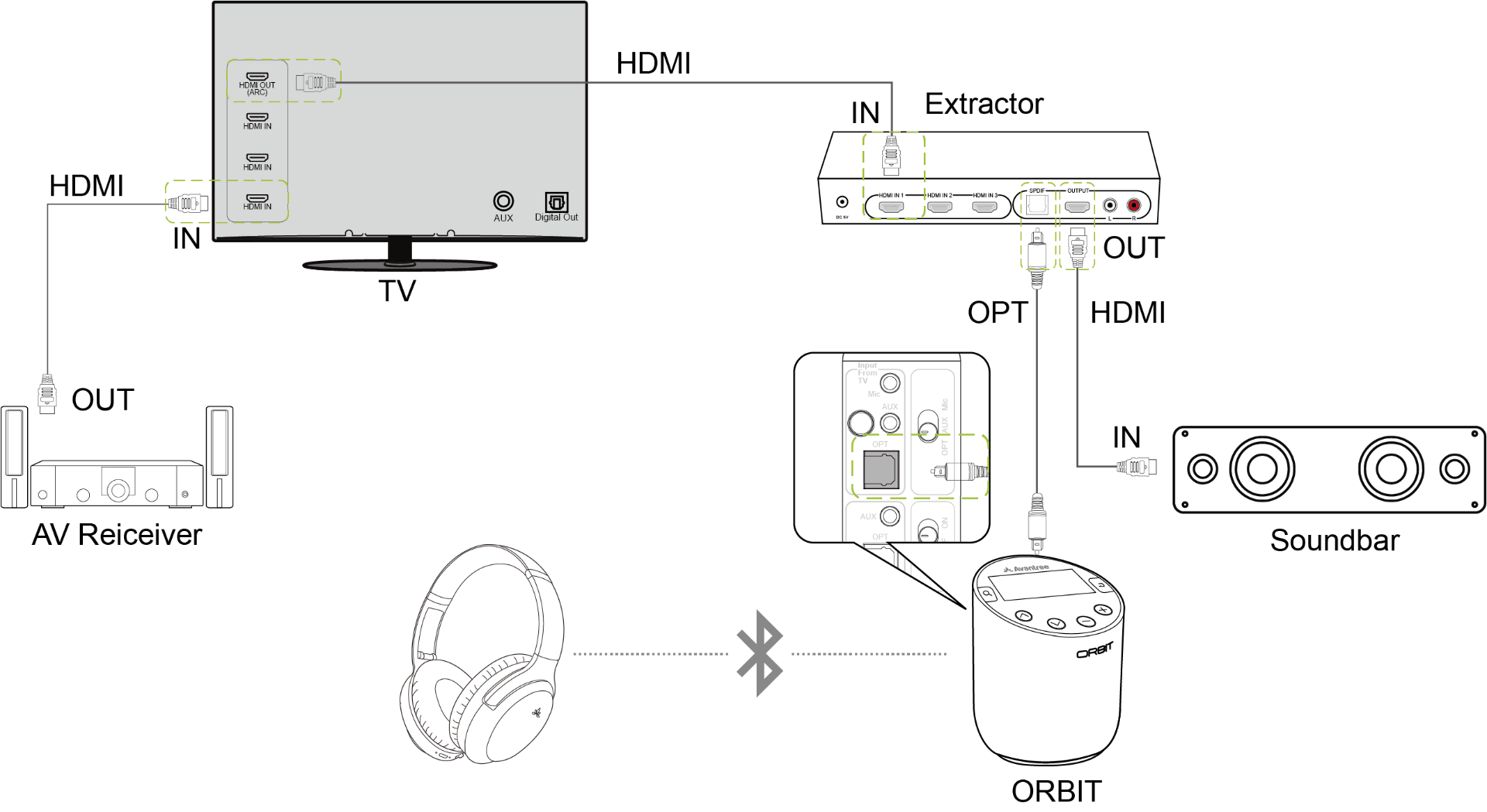
Option 3. Connect Avantree transmitter to TV cable box's optical port.
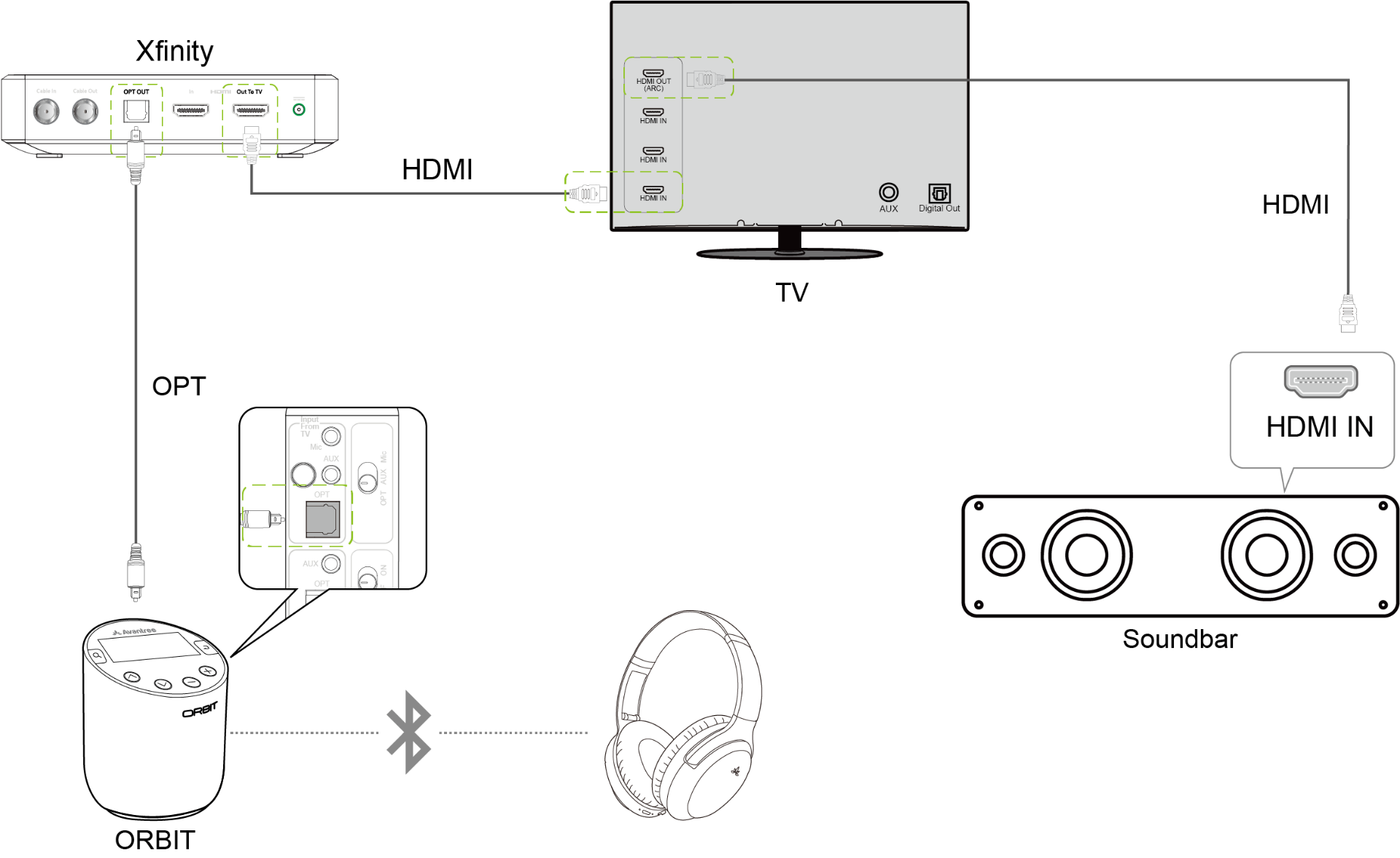
Option 4. If soundbar has optical out, then connect Avantree transmitter to sound bar output
If you have a soundbar, but have other models not on the above list, you can simply get a DAC02 to get the audio signal for the wireless audio transmitter.
More questions, pls contact support@avantree.com with your soundbar details for recommendation. Ideally, you can send us a simple diagram of your current set up. We will reply within 1 working day.
If there is no sound after set up, please fill the Toubleshooting Form for No sound/Not working for us to identify the issue faster and solve the problem as soon as we can-
https://avantree.com/troubleshooting-verification/transmitter-tv-headphone-set-no-sound-form
Was this article helpfulStill need help? Please email us at support@avantree.com
Back to Top - How to Install the Ear Cushions
To install the ear cushions, first, take the ear cushion and line it up with the appropriate side on the headphones (L with L, R with R). Insert the ear cushions by working your way around the edge in stages. Pinch the edges of the circular cushions against the headphones' assembly in alignment until they are secure in that spot.
Next, rotate the cushions and start pinching the next portion of the cushions into the headphones. Repeat this process until the entire cushion is secure in place. Adjust the cushion until it's flat, then install the order side by following the same steps.
Finally, rotate the ear cushions to put the thread at the bottom center for the best look.
Was this article helpfulStill need help? Please email us at support@avantree.com
Back to Top - How to Use Avantree TV Headphones / Transmitters with AV Receiver / Amplifier (Denon, Yamaha, Sony, Pioneer...)
Here are a few typical set ups for your reference:
Reference Connection 1 Use the AVR's Phones Output
AV Receiver Headphone port <- 6.35mm-3.5mm adapter + 3.5mm/AUX cable -> [Avantree Transmitter] AUX in from TV port ...... Headphones
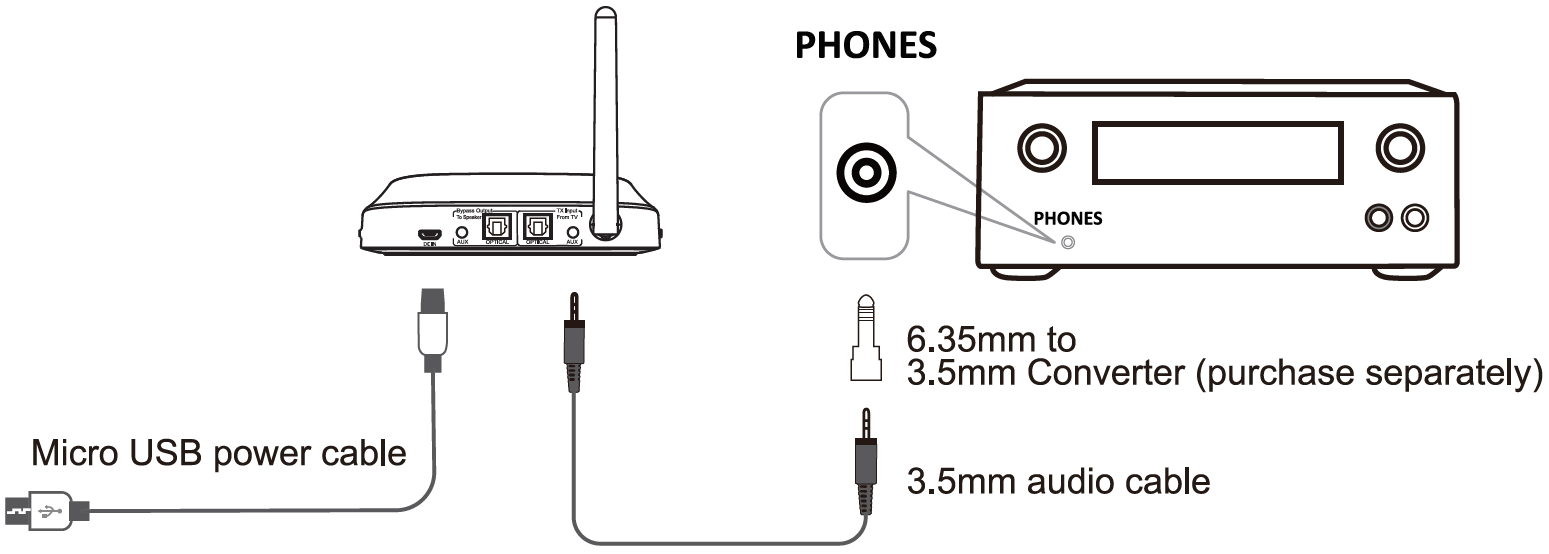
Pros:
1. Easy to set up
2. No need to adjust the TV's audio format
3. Listen to all audio through the AV receiver / Sound bar, not just the TV program
Cons:
Mutes the AVR speakers
Reference Connection 2 Use Optical Cable to connect the TV and AVR (Passthrough Function of Avantree Transmitter)
TV optical / digital out <- optical cable -> [Avantree Transmitter] Optical in from TV (Black) | Optical out to speaker port (Gray) <- optical cable -> Soundbar / AV receiver optical in

Pros:
1. Both the speakers and wireless headphones will have sound
2. Supports audio from all TV programs
Cons:
1. Not all Avantree transmitters can do this; the ones that have this feature so far: Oasis Plus , HT5009, HT5006, Orbit , Opera , Medley Clear, Duet, & Quartet
2. Need to set the Audio format on the TV to PCM except when using with the Orbit. As a result, you can't get surround sound through the AVR speaker.
Reference Connection 3 Find an audio output on the AVR which can work with your soundbar at the same time such as the Zone 2 RCA output port (analog audio out) or the Zone 2 HDMI output (digital audio out).
In order to ensure that the Zone 2 port works, please check the manual of the AVR for how to set up Zone 2 first.
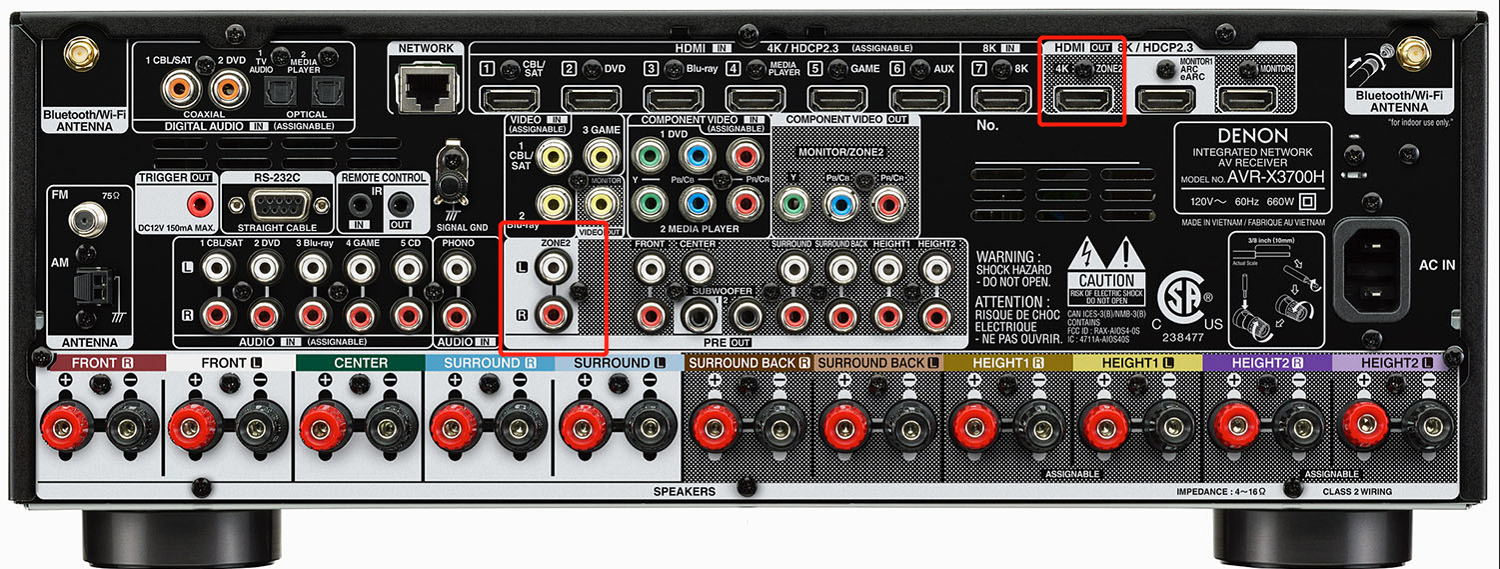
For RCA output port(Analog audio out port), please make sure its output power fits our transmitters' AUX input requirements:1. Max input level: 2000 Vrms
2. Input impedance < 64Ω
If you're not sure, please check with your AVR's manufacturer, or you can try to plug a pair of wired headphones into the RCA port. If you can get sound through the wired headphones as normal, then the RCA port will work with our transmitter.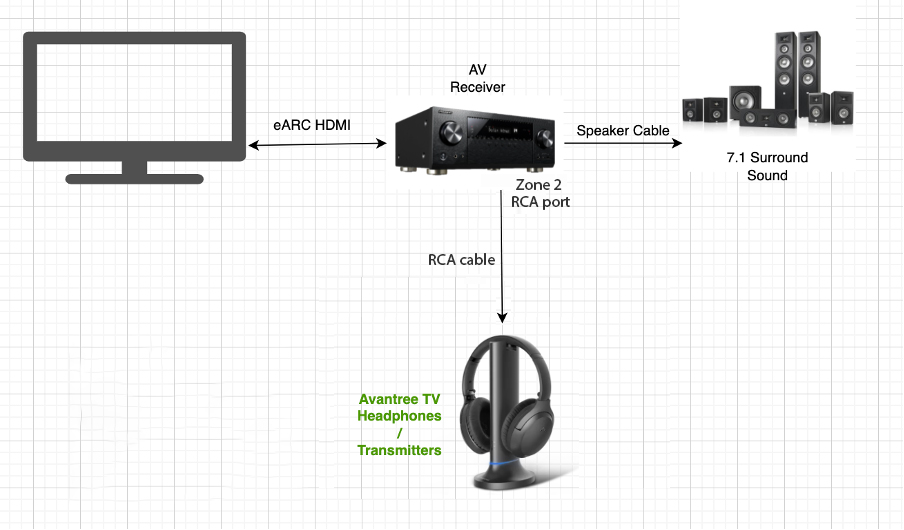
For Zone 2 HDMI output (digital audio out), you will need an additional HDMI converter to connect with the Zone 2 HDMI port. https://avantree.com/hdmi-audio-extractor-converter-hax04
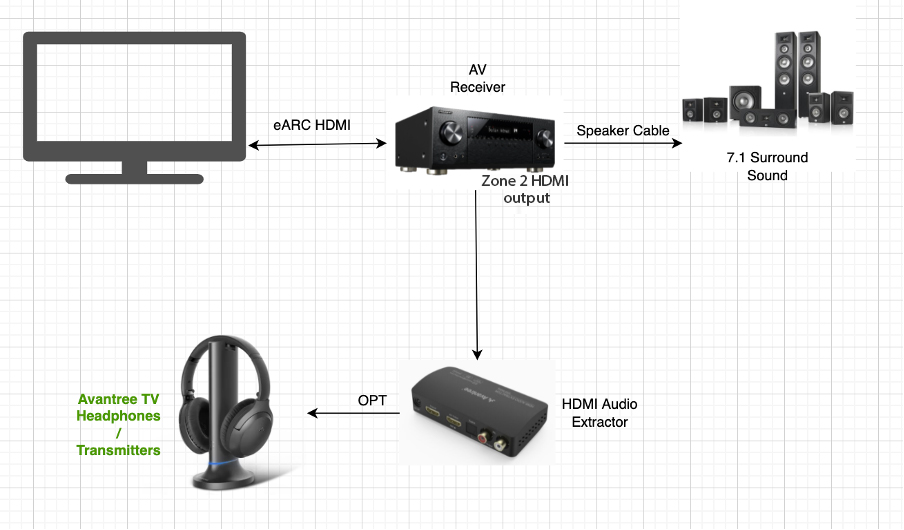
Pros:
Keep Surround Sound 7.1 / 5.1 to your speakers with the Avantree Transmitter and TV headphones working at the same time
Cons:
May need to get an extra HDMI Audio Extractor
Not every AVR has these ports in the back
If none of the above reference designs work for you, or you have other suggestions, we love to hear from you. Please email to support@avantree.com
Was this article helpfulStill need help? Please email us at support@avantree.com
Back to Top
- What's in the Box?
- Troubleshooting
- How to fix when there's no sound using SONY TV
If there is no sound when you connect the transmitter with your Sony TV via optical cable, please go to the settings of your TV using your Sony TV remote:
1. Press the
(Quick Settings) button on the remote control, then select [Settings] — [Display & Sound] — [Audio output] — [Speakers] — [Audio system].
2. If the audio system is not compatible with Dolby Digital or DTS, set [Settings] — [Display & Sound] — [Audio output] — [Digital audio out] to [PCM].
3. Check if the [Digital audio out volume] setting of the TV is at maximum.
Press the(Quick Settings) button on the remote control, then select:
[Settings] — [Display & Sound] — [Audio output] — [Digital audio out volume]Was this article helpfulStill need help? Please email us at support@avantree.com
Back to Top - HT4189B Interference/Short Range / Static Noise / Audio Cuts
If you're experiencing Interference, Short Range, Static Noise, or Audio Cuts, please try the methods below and see if the issue can be fixed.
Method 1: Reboot BOTH devices.
Method 2: Re-Pair the Headphones to the Transmitter.
Turn off both the headphones and the transmitter, and wait for 5-10 secs.
Switch the TV/OFF/PHONE switch on the headphones from OFF to "TV", then press and hold the MFB button until the LED indicator starts flashing Blue and Red.
Turn on the transmitter, press and hold the "1" button until it flashes Blue and Red. When the headphones and transmitter are connected, the LED indicator should turn solid Blue.
Method 3: Clear away any potential Wireless Interference Devices.
Other wireless devices in the vicinity of the HT4189B may negatively affect the connection. This "source of interference" can be a WiFi router, a TV box, or even another Bluetooth device.
To solve this issue, simply move either the HT4189B or the source of interference away; that ought to clear the problem.
Method 4: Avoid Physical Objects.
Walls, solid materials, or even human bodies can all become "obstacles" that negatively affect the device's range.
Try clearing the space between your headphones and your transmitter and see if that helps.
If these still can't fix your issue, please contact us at support@avantree.com, we'll do our best to help.
Was this article helpfulStill need help? Please email us at support@avantree.com
Back to Top - Streaming Device / Cable Box No Sound (Roku, Apple TV, Amazon Fire etc.)
Can't get sound when using TV Box or Cable Box or Video apps? (Applies to Roku TV, Amazon Fire TV, Apple TV, Netflix, Amazon Prime Video, Google Chromecast, Nvidia Shield, DirecTV, Xfinity TV, AT&T U-verse, Dish Network and more) Please click your device below and check the settings step by step.
If the problem persists after all the troubleshooting below, please contact us via support@avantree.com
Was this article helpfulStill need help? Please email us at support@avantree.com
Back to Top - Netflix / Amazon Prime No Sound in the Headphones
This is particularly an issue when you're using the Digital Optical Audio output port for the Transmitter Adapter.
Nowadays, most movies & TV shows have Dolby Digital Sound - Generally speaking, Bluetooth technology can only handle stereo sound and not Dolby, DTS, etc (except for our Orbit/TC580).
Here's the fix:
1. Open Netflix/Prime on the TV first (VERY IMPORTANT)
Netflix
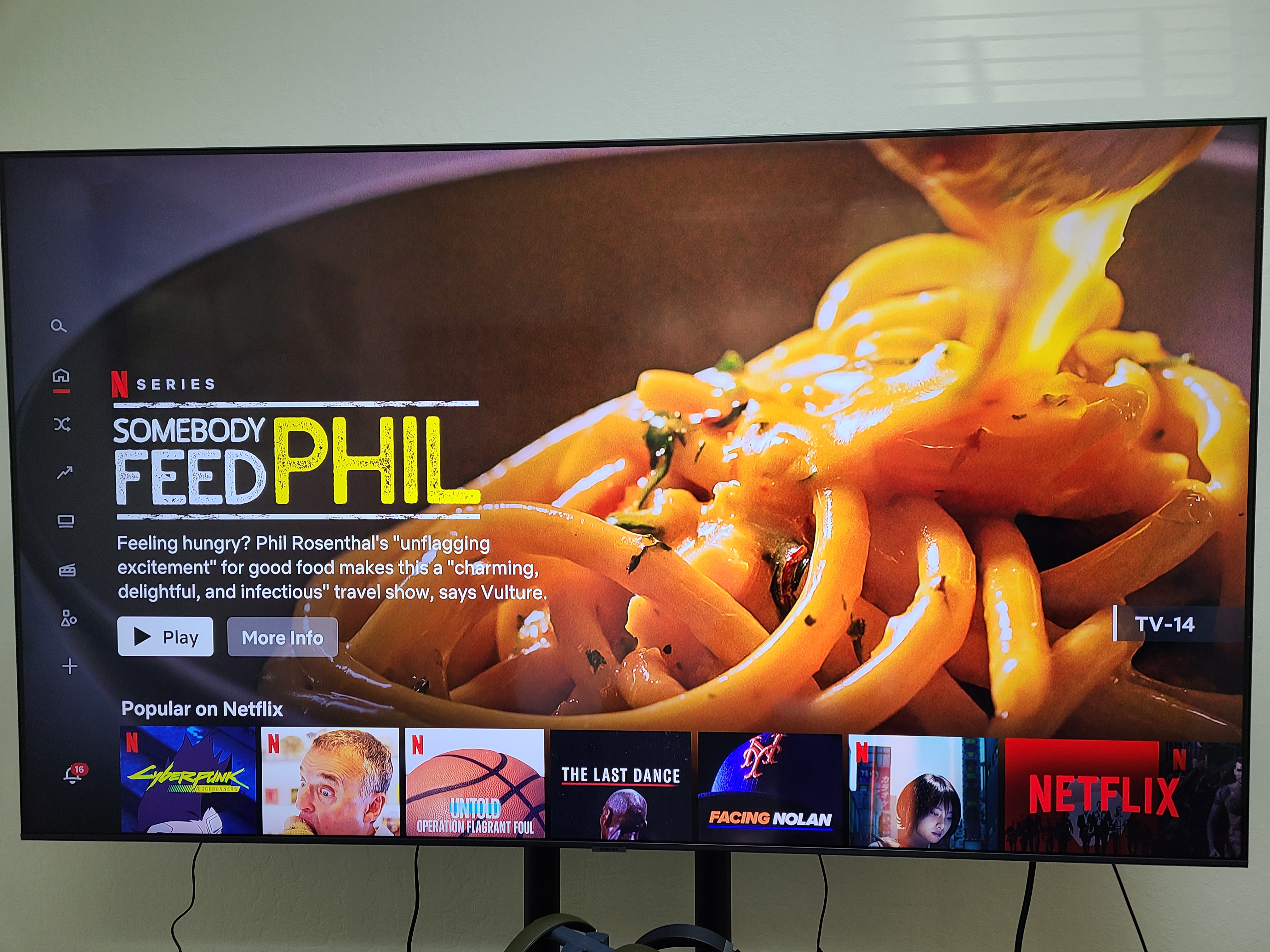
Prime
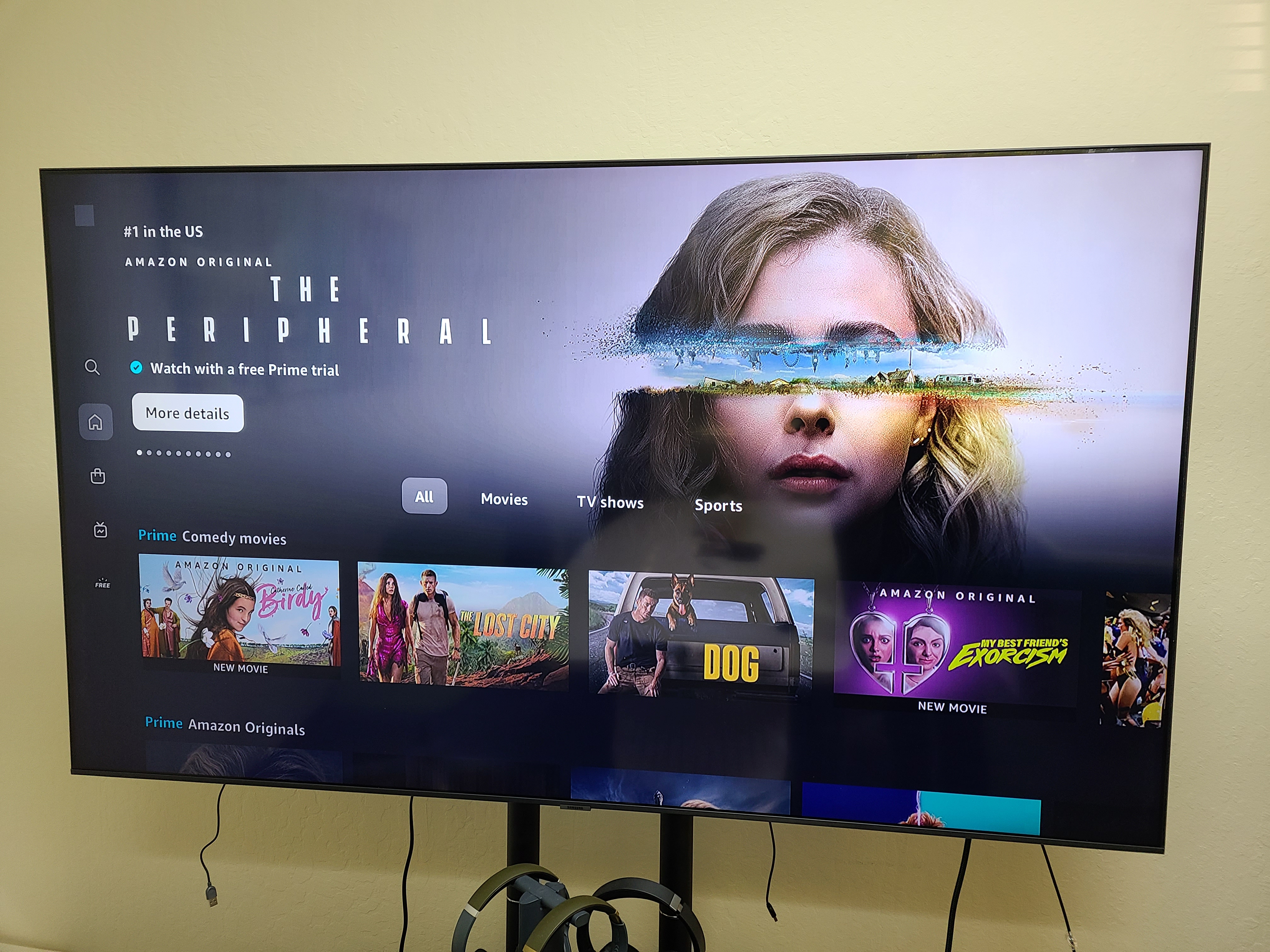
2. Get your TV remote and press Settings to go to Settings (while in Netflix/Prime)
Netflix

Prime
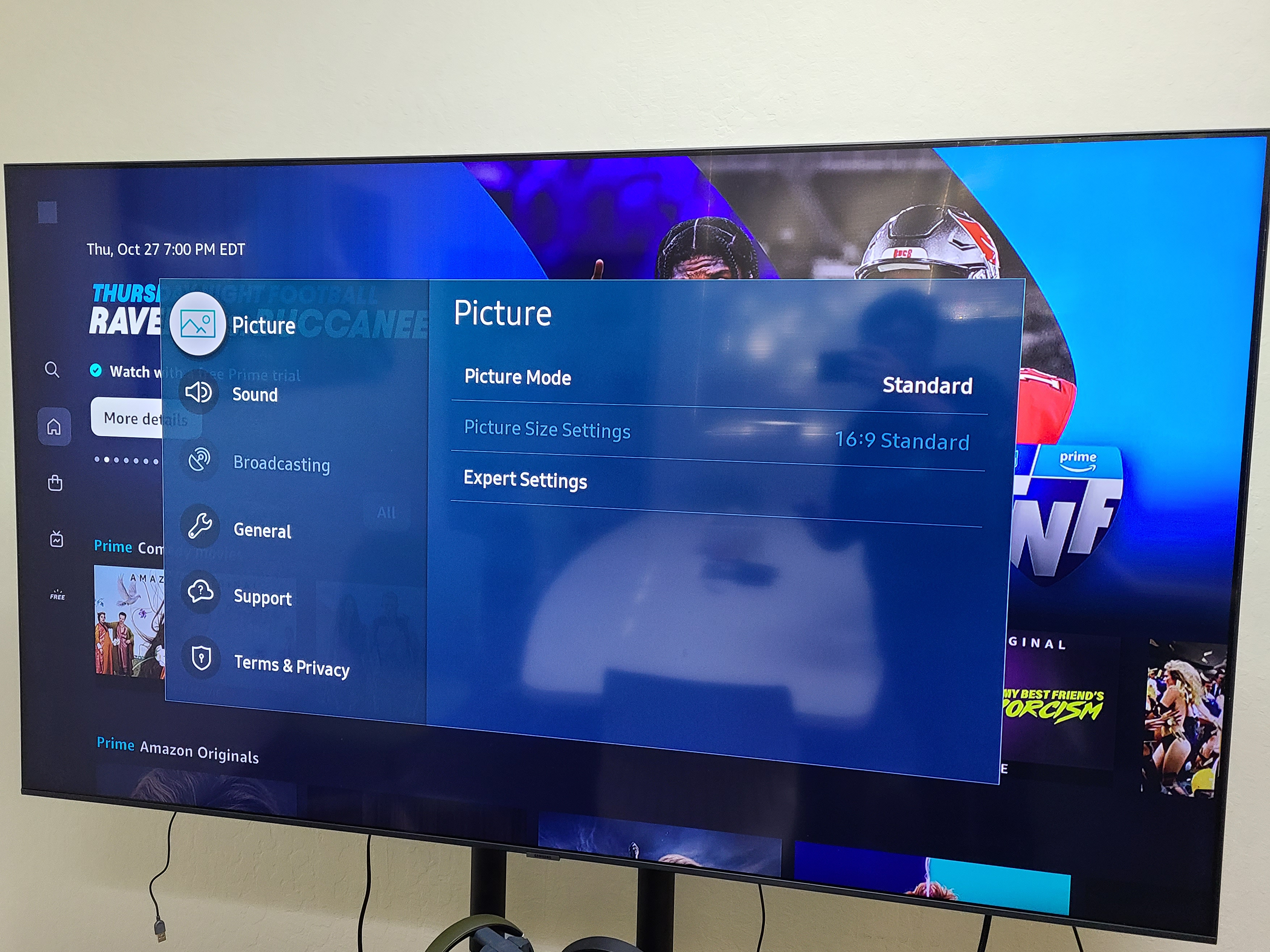
3. Set your Audio Output to PCM. Here's how to do it with Samsung TV as an example. Go to Sound >> Expert Settings >> Digital Out Audio Format >> PCM
Netflix
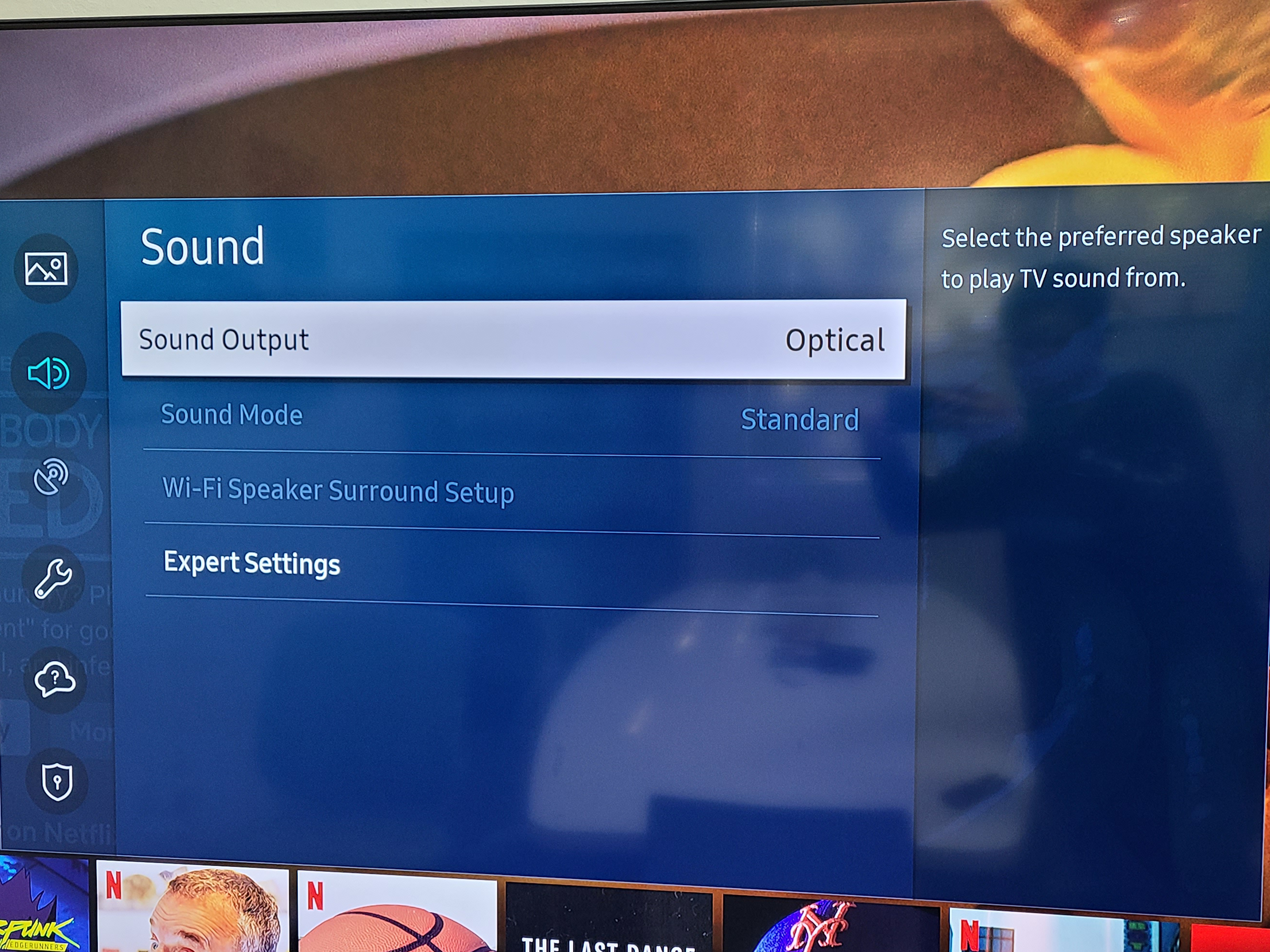
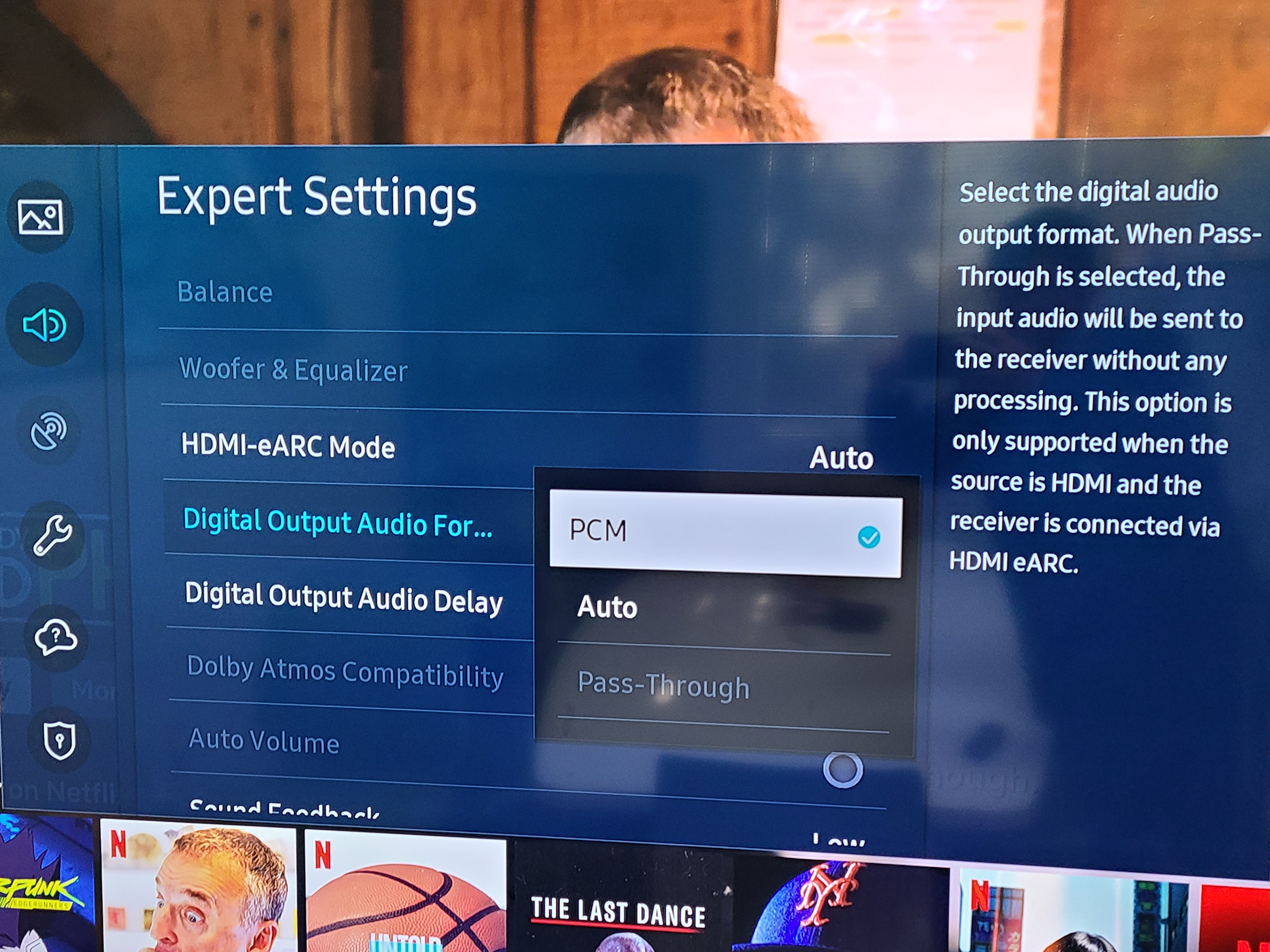
Prime
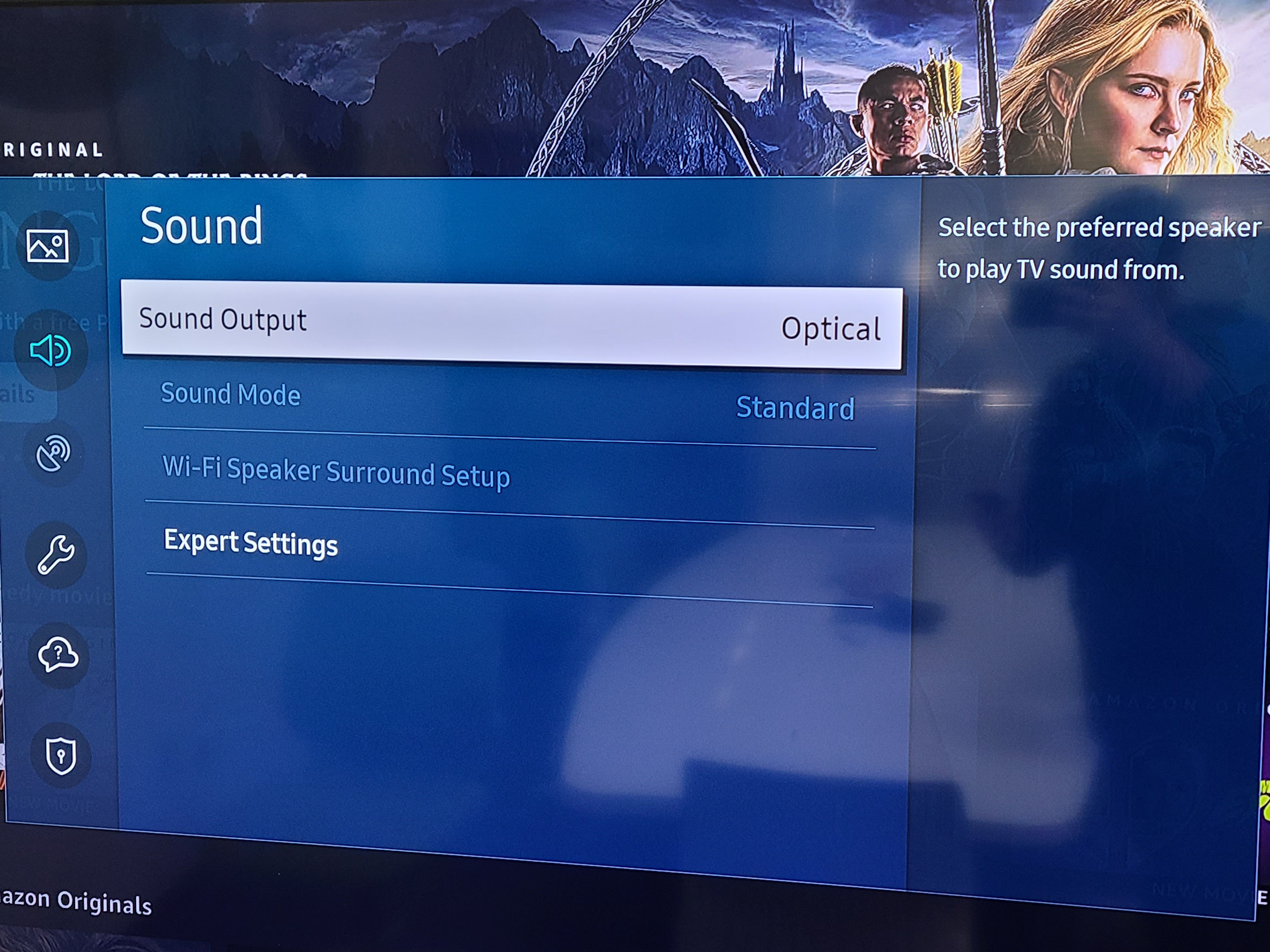
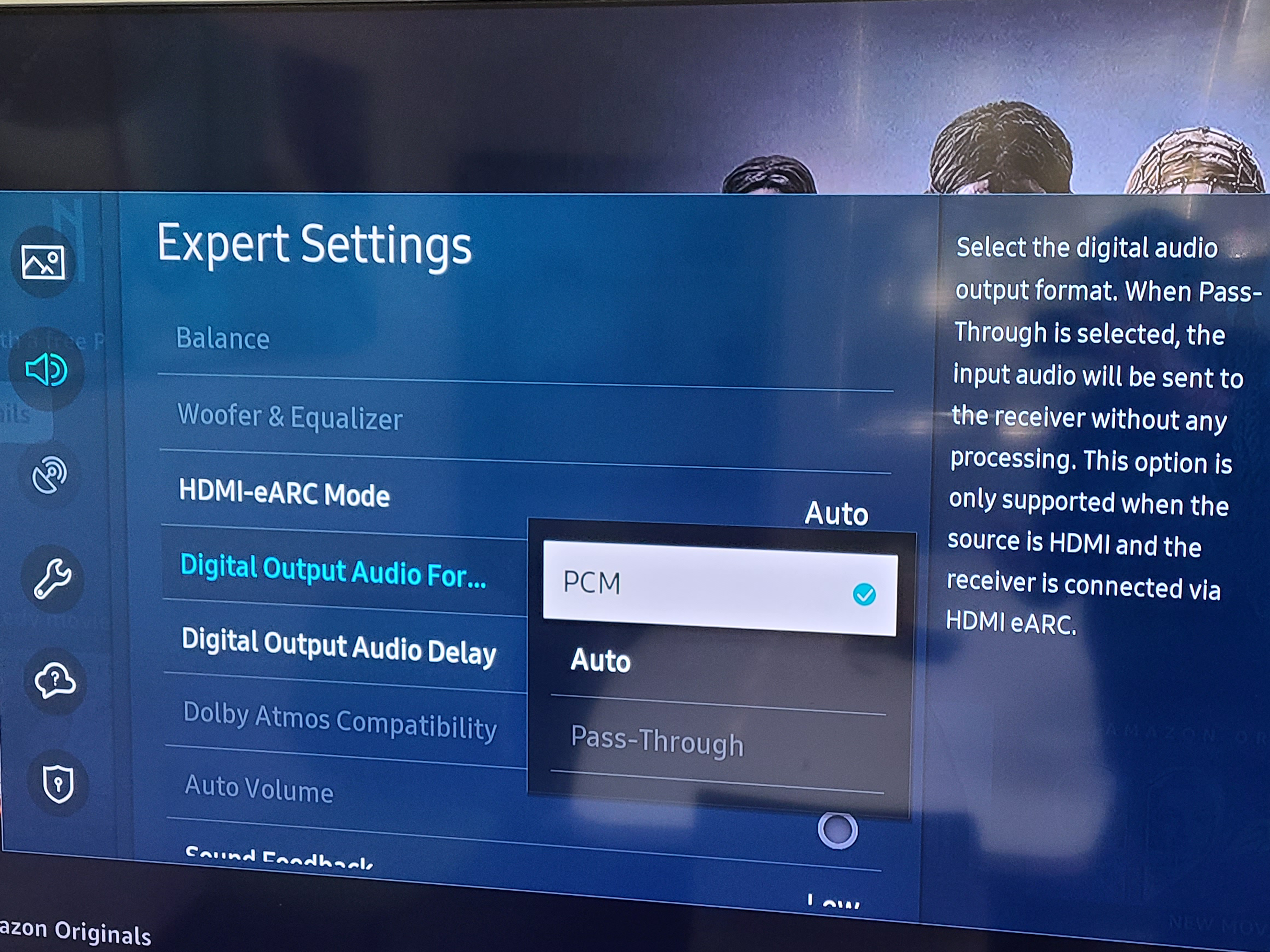
4. Close the Settings and check if you can hear sound on Netflix or Prime Video.
If the problem persists after all the troubleshooting above, please fill the Toubleshooting Form for No sound/Not working for us to identify the issue faster and solve the problem as soon as we can-
https://avantree.com/troubleshooting-verification/transmitter-tv-headphone-set-no-sound-form
Was this article helpfulStill need help? Please email us at support@avantree.com
Back to Top - Avantree TV Headphones Troubleshooting for no sound / not working.
Avantree Wireless Transmitter / TV Headphone Set is not working for you, no sound? Troubleshooting Tips:
· Headphone and Transmitter Base should be well Connected
1. Avantree headphone should say "Welcome to Avantree. Connected." and shows Solid Blue light.
2. Transmitter should show Solid Light indicating ‘Connected’?
3. How to connect to Apple Airpods Max, Pro, Bose, Beats, Jabra, Plantronics, Sennheiser, Sony...
· Proper Audio Signal should be sent to the Transmitter (95% issues are here)
o Is your transmitter signal detecting LED SOLID (Signal coming through OK) or Flashing (No Valid Signal)?
o Check Your TV setting again (Samsung TV, LG TV, Sony TV, Vizio TV…)
o For AUX / RCA connections
• Use your headphone with a wire to listen. If no sound, then no signal coming from that port
• Transmitter base is set to AUX
o For Optical connection,
• Transmitter base is set to OPT
• Make sure your TV HDMI ARC port is not connected
• Unplug and Plug the optical cable from transmitter
• Start your Netflix / Amazon Prime Program first before change to PCM
• Contact your TV manufactory and ask “How to change the TV setting so i can get audio signal out of my port?”
· More complicated set up? Check How to use with Sound Bar & AV Receiver Set up Guide here
- Using a Samsung Smart TV? Check this FAQ
For further assistance, please contact us via support@avantree.com
If you contact us via email, please try to provide the following images for quick diagnosis:
1. Photo of the transmitter box and headphone, both turned on with their LED lights (Solid Blue?)
2. Photo of TV Audio output ports & TV HDMI ports
3. Photo of TV Screen with Sound Settings page - with Digital Optical Out selected (if you use optical cable)
4. Photo of TV Screen with HDMI in & Out Audio Format both set to PCM
5. If you also have AV Receiver and Soundbar connected, please draw a simple diagram how you connect them and the audio signal flow. (Note: The following diagram is just for your reference, you can draw it by hand.)
We will get back to you within 1 working day.
Was this article helpfulStill need help? Please email us at support@avantree.com
Back to Top
- How to fix when there's no sound using SONY TV
- User FAQs
- Can I have audio through my TV's Speakers AND Wireless Headphones at the Same Time?
Hearing audio through the TV speaker AND the headphones at the same time
If you'd like to get sound on both your TV speakers AND headphones at the same time, it DEPENDS on whether the TV is able to support getting sound out to two sources simultaneously. It is NOT related to the transmitter. The transmitter receieves the sound from your TV's output and streams it over to your Bluetooth headphones or speakers.
However, if you connect the transmitter to your TV via OPTICAL port and you can see the following options under the SOUND OUTPUT settings on your TV...
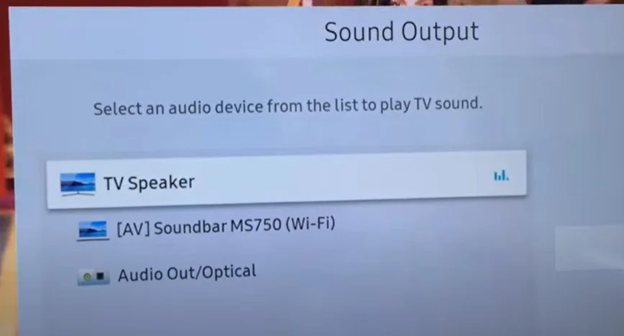
You can actually get sound simultaneously! Follow these steps:
- Go to SOUND OUTPUT and change this to OPTICAL / EXTERNAL SPEAKER
- Once there's sound going out into the headphones, go back to SOUND OUTPUT and change this back to TV SPEAKER
If your TV doesn't support simultaneous output to both the TV speakers and headphones, here are some alternative methods you can consider:
For Audio Transmitter Users:
Solution 1: Connect the Transmitter to a TV box / AV Receiver instead
If you have a TV box (DirecTV, Xfinity, Bluray Player, etc.), you should be able to find audio output ports on the back of them. Try to connect the Avantree transmitter directly here instead of the TV. This method essentially allows you to "go around" the TV's built-in speakers.
Con: will not work on streaming apps if you have a Smart TV or streaming device

For all users:
Solution 2: For users with TV Sondbar / AV Receiver
2.1 Use Transmitters with Passthrough Function
If you have a Soundbar or Stereo Receiver, check your transmitter to see if it supports passthrough. If not, you can return your current product and consider purchasing one of these: Orbit, Oasis Plus, Opera, Medley 6018, HT5009, HT5006, Duet, or Quartet.
Our industry leading "Passthrough" function allows you to put the transmitter/base between a TV and an external speaker and have audio come out from both devices AT THE SAME TIME.
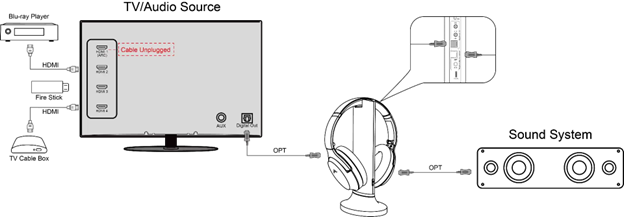
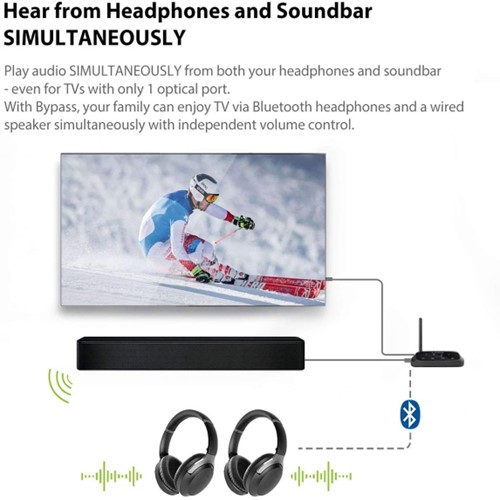
2.2 Use Audio splitter/extractor
- For AUX Output - Use an audio splitter (e.g. Avantree TR302) to share the TV's audio between an EXTERNAL SPEAKER and the Transmitter. The splitter in this example is a 3.5mm audio splitter


- For Optical AUDIO OUT - Use an optical splitter (e.g. J-Tech splitter) to share the TV's audio between an EXTERNAL SPEAKER and the Transmitter. The splitter in this example is an optical audio splitter.

- For HDMI ARC OUT - Use an HDMI Audio Extractor (e.g. HAX05) to share the TV's audio between an EXTERNAL SPEAKER and the Transmitter. The splitter in this example is an ARC supported HDMI audio extractor.
 Was this article helpful
Was this article helpfulStill need help? Please email us at support@avantree.com
Back to Top - Can I use Avantree TV Headphones / Transmitters while using my 5.1 / Dolby / 7.1 Surround Sound system?
To use your 5.1 Surround Sound system at the same time, all you need to do is to get the Avantree Orbit as a Bluetooth transmitter, taking advantage of its passthrough function as well as the Surround Sound support
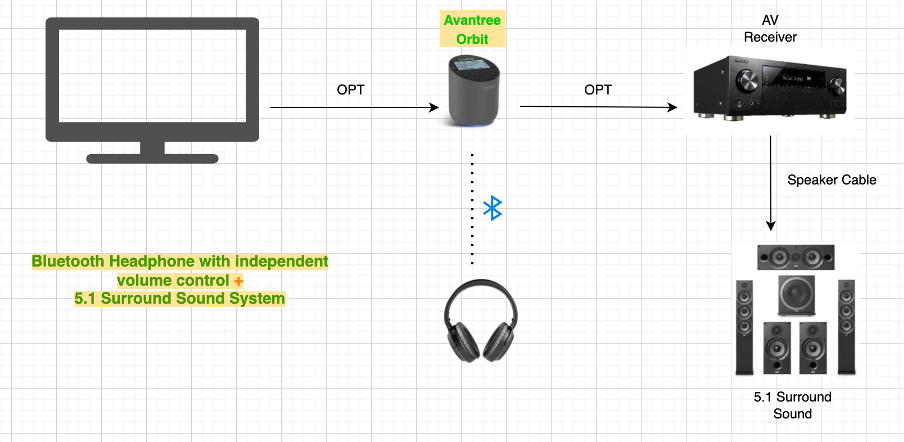
If you want to achieve 7.1 Surround Soundand you have an AV Receiver with HDMI Zone 2 output, then you need to add an extra HDMI Audio Extractor to extract the optical audio signal for the TV headphone / Transmitter.
Here is the diagram of the reference connections:
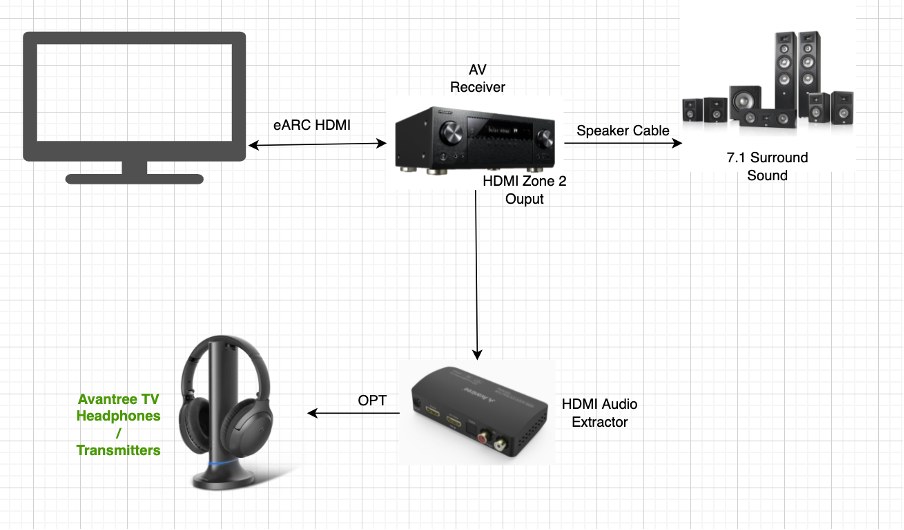

RCA Zone 2 on AVR is not recommended because it normally cannot be in sync with the main zone.
Was this article helpfulStill need help? Please email us at support@avantree.com
Back to Top - What cleaning products can I use to clean the headphones?
These are the cleaning products we recommend for use on our headphones.
Disinfecting Wipes
https://www.amazon.com/dp/B08BKR9YT6
If you are using over-ear headphones, you can also get washable headphone covers for easy cleaning.
https://www.amazon.com/dp/B07BP4PCVYWas this article helpfulStill need help? Please email us at support@avantree.com
Back to Top - What’s the difference between Avantree’s multiple headphone sets?
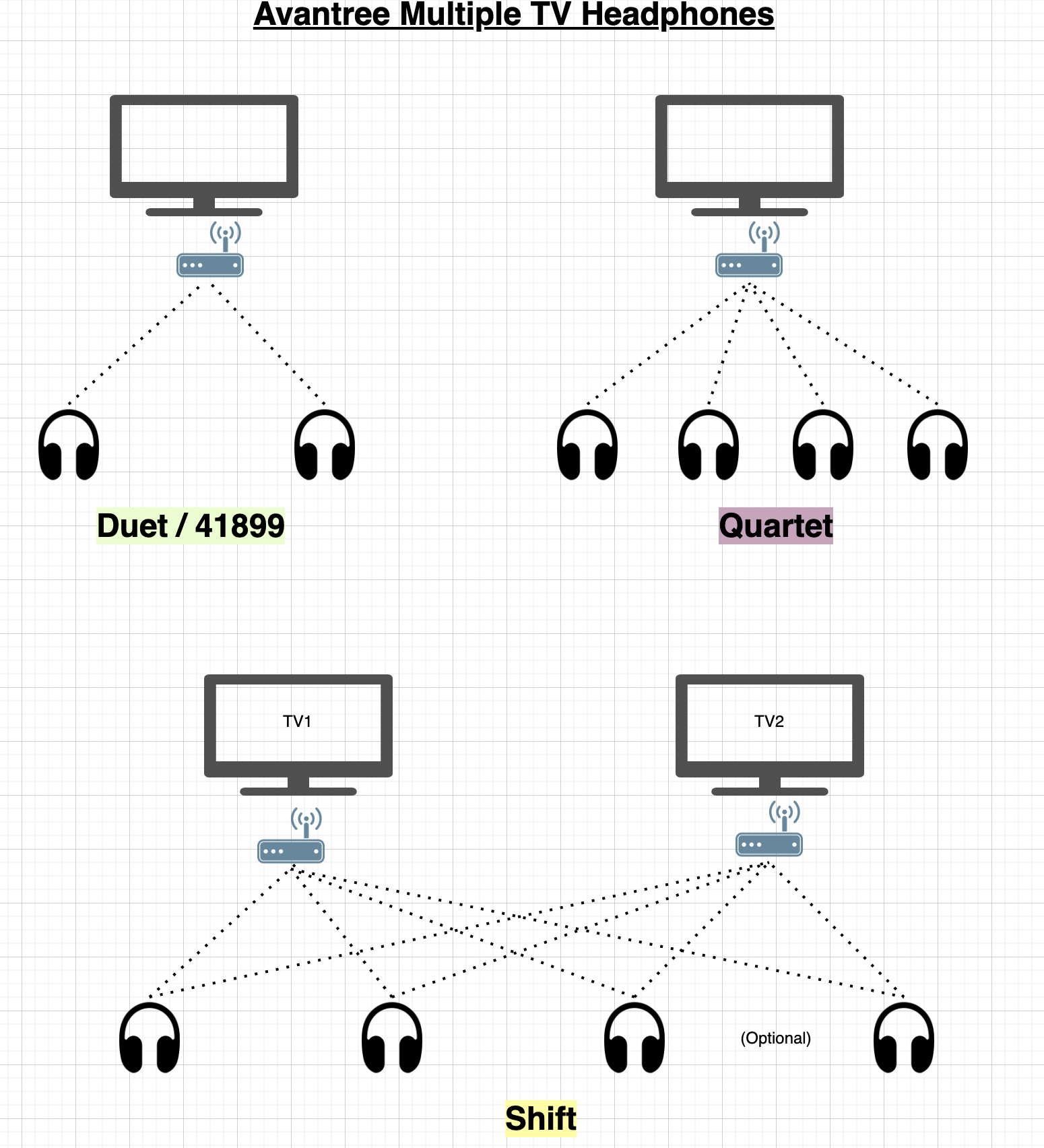
Shift:
- Connect multiple headphones to the same TV
- Comes with two headphones (supports up to 100)
- Comes with two transmitters (supports up to 3)
- Only Shift headphones can be added
- Switch between TVs easily with the channel switch function
- 2.4g wireless technology
Quartet:
- Connect multiple headphones to the same TV
- Comes with four headphones (supports up to 100)
- Comes with one transmitter
- Only Quartet and Duet headphones can be added
- Cannot switch between TVs
- 2.4g wireless technology
Duet:
- Connect multiple headphones to the same TV
- Comes with two headphones (supports up to 100)
- Comes with one transmitter
- Only Duet and Quartet headphones can be added
- Cannot switch between TVs
- 2.4g wireless technology
HT41899:
- Connect multiple headphones to the same TV
- Comes with two headphones (supports up to 2)
- Comes with one transmitter
- Any Bluetooth headphones can be added
- Cannot switch between TVs
- Bluetooth wireless technology
Was this article helpfulStill need help? Please email us at support@avantree.com
Back to Top - Why am I getting WiFi router interference? Unable to pair, crackling noises, etc.
If you use one of Avantree's 2.4Ghz wireless devices such as the Shift, Quartet, or Audiplex 2403s, you'll know that they’re capable of reducing audio lag down to as low as 30ms, and that they support up to 100 devices to connect to the same environment at the same time! Unfortunately, Wi-Fi routers use the same radio frequencies to communicate, so they often interfere with your Avantree 2.4Ghz devices.
If your WiFi router is close enough to your Avantree devices to cause interference, you may experience the following symptoms:
1. Unable to pair/connect the headphones to the transmitter
2. Crackling/popping noises coming from the headphones while in use
3. Increased latency or audio lag
4. Slower WiFi download speeds
If any of these are happening to you and you have a WiFi router, try the following fixes:
1. (RECOMMENDED) Move your WiFi router to an area in the house where there is less structural interference. You can adjust the position of your router to see how it affects the interference. Move it far enough away from your Avantree 2.4Ghz wireless devices such that you stop experiencing interference.
2. Switch off the router and reset your transmitter. Then, pair your headphones with the transmitter. Once connected, turn the router back on. This may fix your problem in the short run but you may encounter problems again if you bring your devices too close to your WiFi router.
Was this article helpfulStill need help? Please email us at support@avantree.com
Back to Top
- Can I have audio through my TV's Speakers AND Wireless Headphones at the Same Time?
- Technical Knowledge
- How to Prevent WiFi and Bluetooth Interference
Bluetooth and Wi-Fi devices use the same radio frequencies to communicate, so, they often interfere with one another and are prone to interference from other devices operating on the same frequencies.
Please try this simple fix:
1. Switch off the internet.
2. Turn on the Avantree transmitter and headphones and leave for 15 mins.
3. Turn on wifi router which will detect frequency used by Avantree and automatically select a different frequency.
If it does not work, there are other things you can do if you are experiencing interference on your Bluetooth or WiFi devices. These include:
1. Moving your WiFi base station to an area in the house where there is less structural interference. There are now apps available online that will scan your wireless space for you, tell you the best place to set up your base station, and even suggest the best frequency to operate on.
2. Resetting your transmitter. When you do this, it will automatically look for and default to the channel with the least amount of traffic and interference.
3. Reducing the number of wireless devices operating on the network. In an office, this could be done by relocating some employees to a separate WiFi network within the building, while at home it could be achieved by regulating family WiFi usage or plugging some devices directly into the router via cables.Was this article helpfulStill need help? Please email us at support@avantree.com
Back to Top - Can I Use Headphones and Earbuds With My Pacemaker?
Your pacemaker is designed to work properly around most appliances and tools. However, electromagnetic interference (EMI) from headphones and earbuds may affect how your pacemaker works. These effects are usually temporary. Still, we recommend following these guidelines to stay safe.
Anything that transmits Bluetooth or with a magnet inside cannot be used closer than 6'' (15 cm) to a pacemaker. All of our Headphones, Speakers, and Earbuds, as well as all of our Bluetooth products fall under this category, and must not be placed very close to your pacemaker. Normal usage of our headphones and earbuds - wearing them in or over your ears - is completely safe.
The Takeaway: It’s safe to use headphones and earbuds with your pacemaker, but you should not drape them around your neck or store them in a breast or other shirt pocket - as that would put them too close to your pacemaker. Normal usage should bear no problems.
Was this article helpfulStill need help? Please email us at support@avantree.com
Back to Top
- How to Prevent WiFi and Bluetooth Interference
- General Information
- How to Prevent WiFi and Bluetooth Interference
Bluetooth and Wi-Fi devices use the same radio frequencies to communicate, so, they often interfere with one another and are prone to interference from other devices operating on the same frequencies.
Please try this simple fix:
1. Switch off the internet.
2. Turn on the Avantree transmitter and headphones and leave for 15 mins.
3. Turn on wifi router which will detect frequency used by Avantree and automatically select a different frequency.
If it does not work, there are other things you can do if you are experiencing interference on your Bluetooth or WiFi devices. These include:
1. Moving your WiFi base station to an area in the house where there is less structural interference. There are now apps available online that will scan your wireless space for you, tell you the best place to set up your base station, and even suggest the best frequency to operate on.
2. Resetting your transmitter. When you do this, it will automatically look for and default to the channel with the least amount of traffic and interference.
3. Reducing the number of wireless devices operating on the network. In an office, this could be done by relocating some employees to a separate WiFi network within the building, while at home it could be achieved by regulating family WiFi usage or plugging some devices directly into the router via cables.Was this article helpfulStill need help? Please email us at support@avantree.com
Back to Top
- How to Prevent WiFi and Bluetooth Interference








Register your product to get a full 24-month warranty.